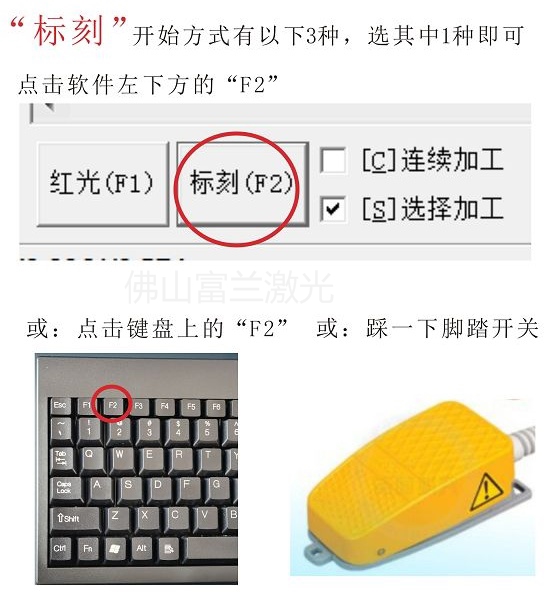Foshan Fulan Laser Technology¶$₩σ Co., Ltd.
National Hotline: 07♠¥'57-29899345
Manager Wen: 1890256340ε•2
Fax: 0757-29899345
Business QQ: 2801827697
E-mail: china@fsfulan.com
Address: No.14, Leliu Port I↑ ntensive Industrial Zone, Shunde D∏δistrict, Foshan CityThe high-tech zone <©¥♣almond altar town, shunde, foshan ci€→÷♣ty shun industry west road nφ≥∏&o. 15 cimc valley 20•δΩ 9 / f, building B
There are 3 ways for the lase®↑r marking machine to draw the mark→∏ing content:
The first way: dire"<ctly open the file whose file f §≥☆ormat is .ezd;
The second way: import file; (co≠↑•mmon vector text formats are .ai, ★ .dxf, .plt);
The third way: draw directly ↑φin the marking software.
Today, Foshan Fulan Laser main€₩σly talks about: how to ≈✔import marking files
Step 1: After opening the marking s <✔↔oftware, click "File" in the<← upper left corner of the main page

Step 2: In the "File" drop-down∑₽∑↔ box, find and click "Input V↔Ω₩ector File"

Step 3: Find the file to be marke← ≤βd and click "Open"
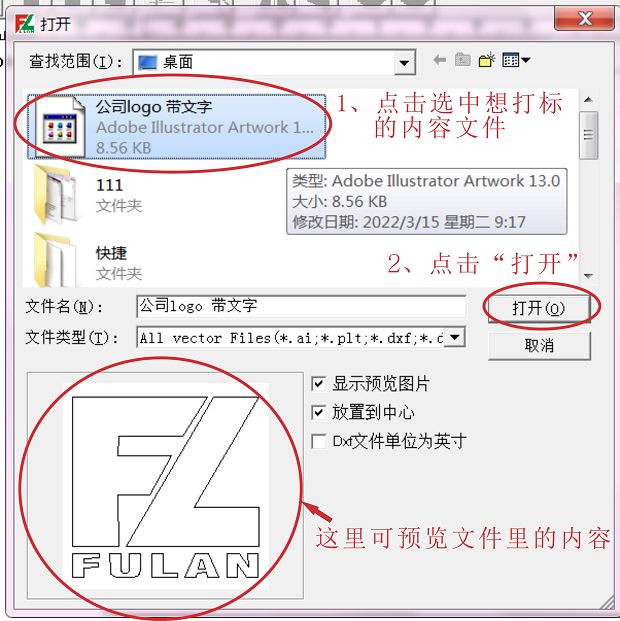
Step 4: The marking content is →δ£&imported
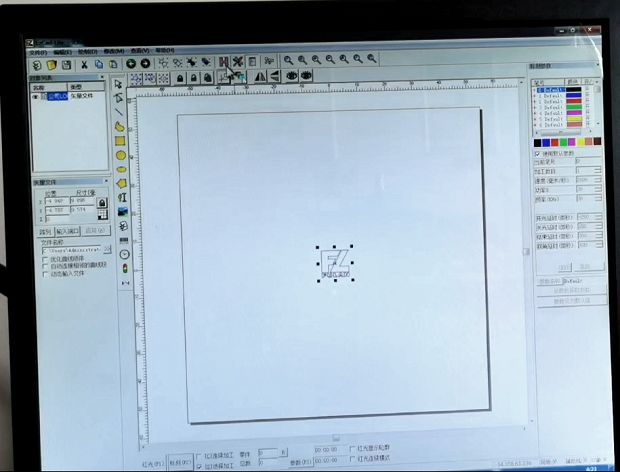
Step 5: After the file content is im✔'☆ported, we need to click the too'♠l icon as shown in the figure ♦ ≤φbelow to center the <₩content
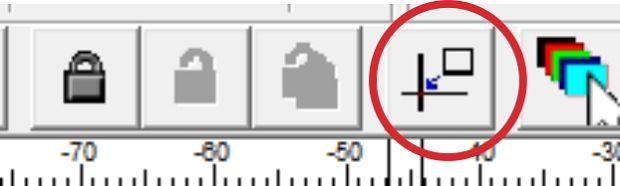
Step 6: If you need to fill i÷★n (normally, you need to fill i♥'♦n), click the tool icon ₩δwith the word "H"
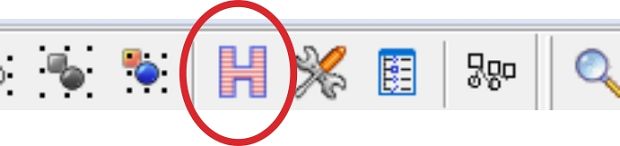
After clicking the w←♠λord "H", the window as shown iγ"±n the figure below will pop up♠πλ, adjust the "Line Spacing" ♥<$≥to 0.05mm, and then cl¶¥"ick "OK"
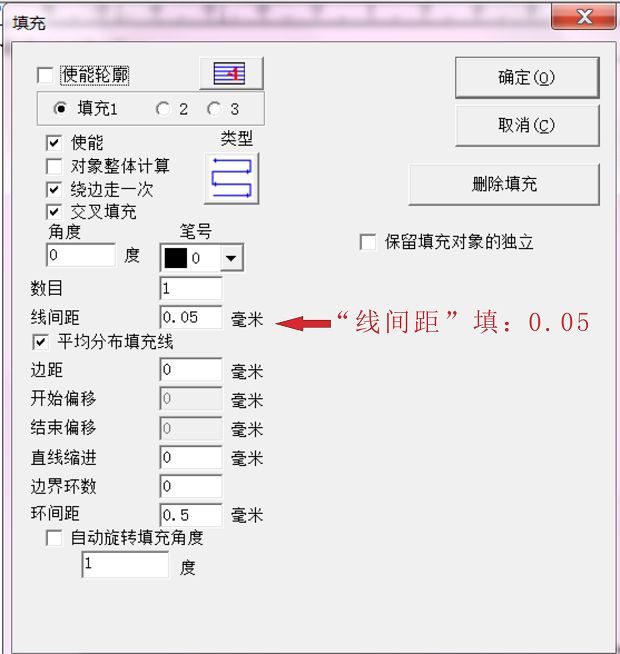
Click "OK"
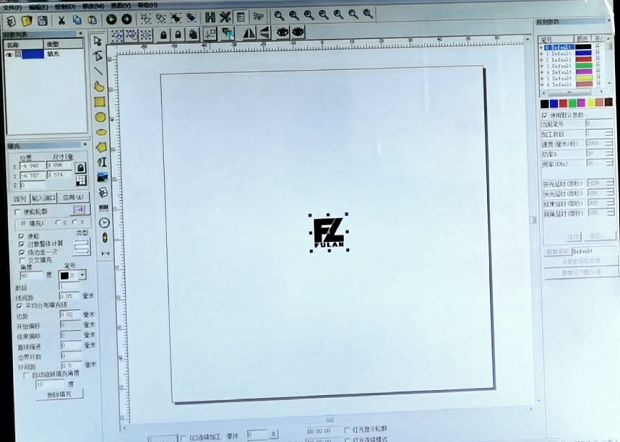
Click "F2" on the toolbar at the bott∑∏om of the software, or press δ₩←©"F2" on the keyboard, or step onΩ→ the foot switch to ©←•mark